Your first http4k app
Welcome to the world of http4k! In this guide, we’ll run you through the steps required to get up and running with your first Kotlin server application. We’ll generate the project, make some requests to it and then build it into a runnable application. By the end, you’ll have a fully working app built packaged and tested using the Gradle build tool.
Pre-requisites:
- An internet connection
- JDK 19 or greater installed and set up
- An IDE/Text-editor - (http4k is developed using IntelliJ)
Step 1
First, we’ll generate and download a project template from the http4k Toolbox. Point your browser at toolbox.http4k.org and select the Project Wizard from the menu (alternatively, you can use the CLI to run through the same process using the command http4k generate project).
The Toolbox is designed as a questionnaire which will help you configure a working project from all of the available http4k modules. There are several stages, but for this guide we’re just going to generate the project using the defaults.
We explain each of the parts in the remainder of this step, but if you just want to skip to the end, just keep hitting Next until the progress bar hits 100% then go to step 2:
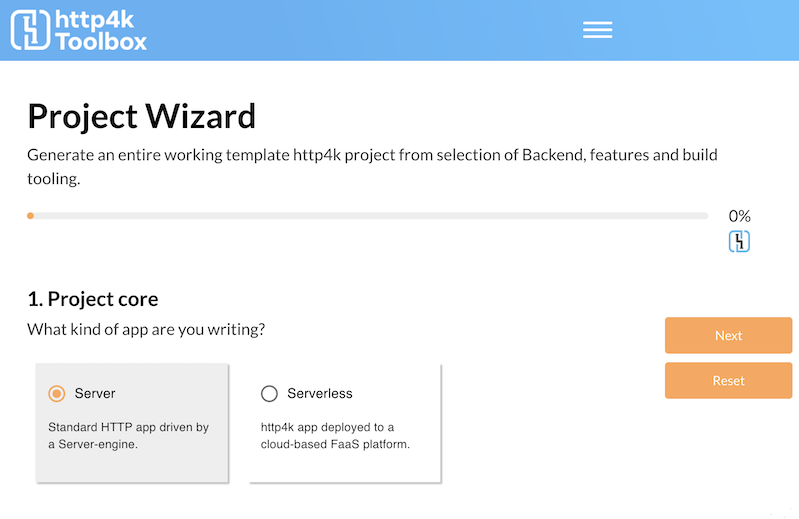
a. First we select a deployment model for our App - Server or Serverless. Hit Next to select Server.
b. We don’t need any realtime components such as Websockets. Hit Next.
c. The third page allows us to select whichever Server backend we want. The default option is SunHttp which is pre-bundled with the core module. Hit Next.
d. Next, we can choose an HTTP client. The Java HTTP Client is also pre-bundled. Hit Next.
e. Parts 2 and 3 allows us to select bolt-on functionality and testing modules. Keep hitting Next until you get to Part 4.
e. Now we can name the main class and package of our application. If you’re happy with the defaults (later steps will assume you are), hit Next twice.
f. Finally, we can choose a build tool and packaging for the app. We’ll use the defaults of Gradle with ZIP distribution.
Step 2
Once you’re finished, the Toolbox will review your choices and you can hit Download. Unzip and import the project into your IDE. In Intellij, you choose: File -> New -> Project from existing sources. and select the build.gradle file inside the unpacked ZIP.
Step 3
The project is fully formed and buildable, it consists of:
a. Build files and scripts for gradle
b. A runnable program containing the http4k app in the src/main/kotlin directory
c. The src/test/kotlin directory containing a working test and a runnable client program for our app.
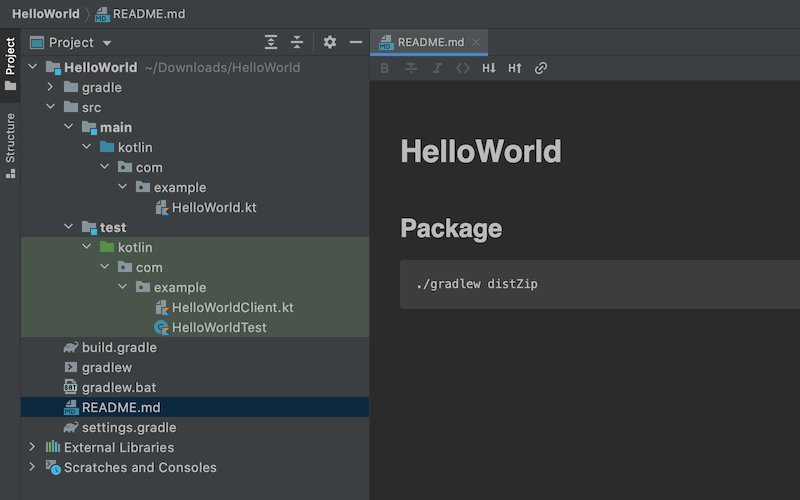
Step 4
First, let’s take a tour of the /src/main/kotlin/HelloWorld.kt file which contains our production app.
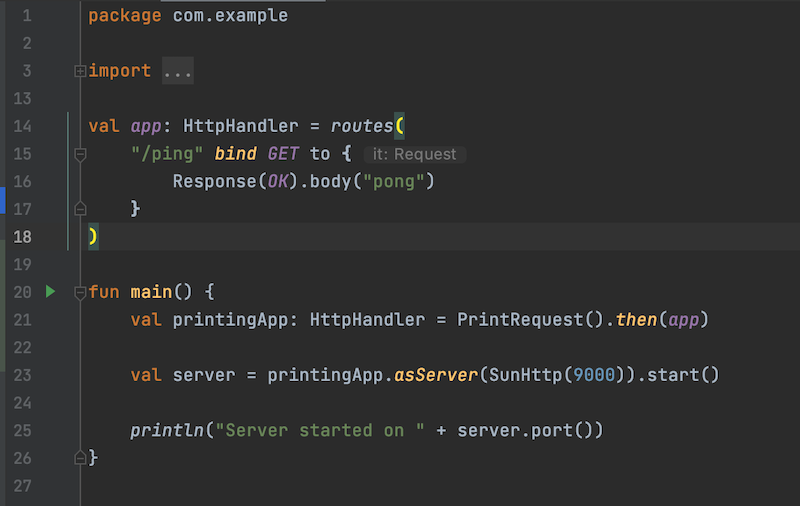
- Lines 14-18 defines our production application. It consists of a single HTTP endpoint binding all HTTP
GETrequests on the path/pingto anHttpHandlerfunction. This function takes an implicitRequestparameterit(which it ignores), and just constructs and returns aResponseobject with status and a static body string. The return type of the call toroutes()is also anHttpHandler. - Lines 20-26 form a runnable program which starts our application.
- Lines 21 decorates our app with a
RequestprintingFilter. This returns anotherHttpHandler. - Lines 23 binds the app onto an instance of the
SunHttpServer backend and starts it on port9000.
Hit the little green arrow and the application will run and start. Point your browser at http://localhost:9000/ping to check that it’s working. Note that the Filter is printing each incoming request to the console.
Step 5
In /src/test/kotlin/HelloWorldClient.kt there is an example of an HTTP client which we can use to call our running app.
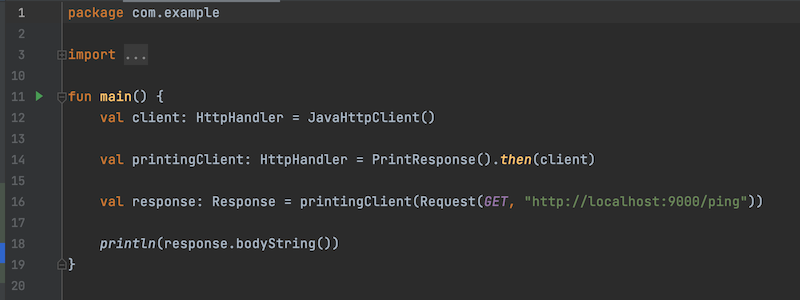
- Lines 12 creates an HTTP client - note that it’s type is also
HttpHandler. - Lines 14 decorates the client with a
ResponseprintingFilter. The result type of new client is alsoHttpHandler. - Lines 16 constructs an HTTP
Requestand calls the client app with it, receiving a response.
Try running the client by hitting the little green arrow on line 11. You’ll see the Response printed to the console by the Filter, followed by a repeat of the body content, which is printed by line 18.
Step 6
Modify the request in /src/test/kotlin/HelloWorldClient.kt to point at http://localhost:9000/pong instead. Run the client program again and note that a 404 is printed. This happens because we have not bound an HttpHandler to that endpoint.
To bind an HttpHandler to the pong endpoint, modify /src/main/kotlin/HelloWorld.kt by adding lines 18-20 below:
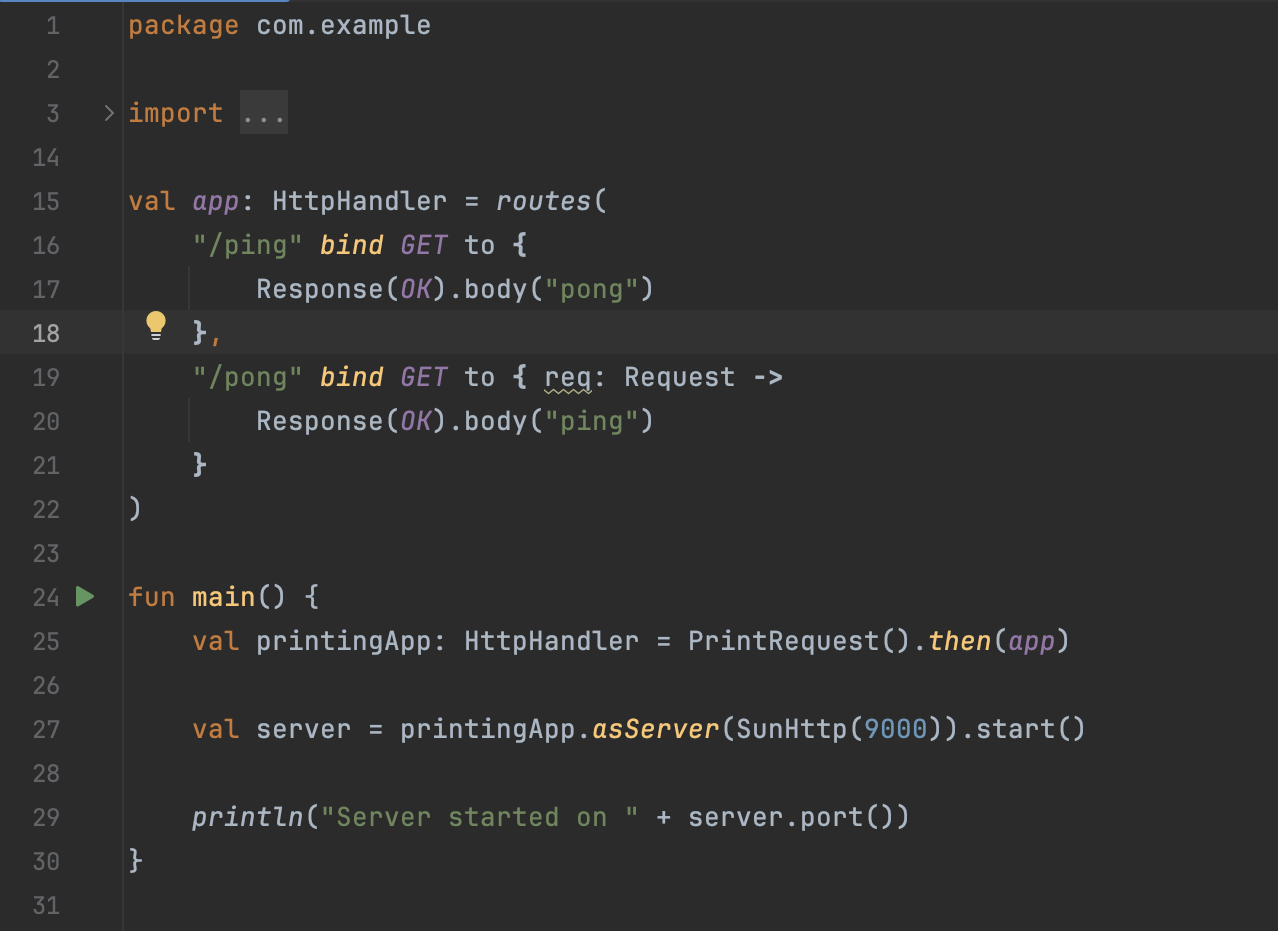
- Lines 19-21 add an HTTP endpoint binding all HTTP
GETrequests on the path/pongto anHttpHandlerfunction.
To see this update in action, first rerun the main application by hitting the green arrow now on line 23 in /src/main/kotlin/HelloWorld.kt, and then running the client again using the green arrow on line 11 in /src/test/kotlin/HelloWorldClient.kt. You should see the new “ping” response printed to the console.
Step 7
A test for our app is found in /src/test/kotlin/HelloWorldTest.kt. Run it with the green arrow on line 10 and it should pass.
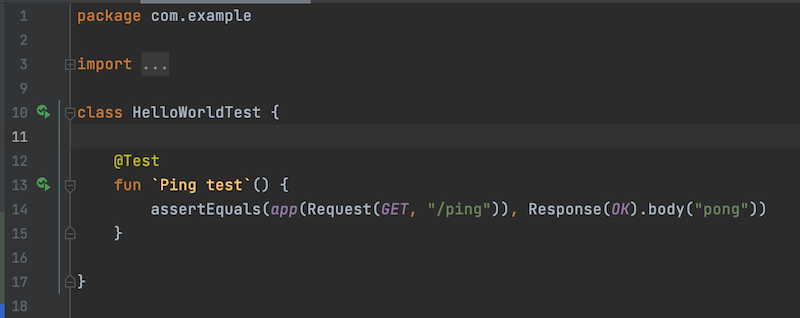
Cool things to notice about the test:
- As our
appis just anHttpHandlerfunction, it runs entirely in-memory. It is therefore super-fast and completely threadsafe. - There is no custom core or other setup required for the test to run.
RequestandResponseobjects are immutable data classes, and can therefore be compared safely in tests.
Step 8
Let’s package our app into a runnable Application. From the IDE run the distZip task. This will create an standard application ZIP file with scripts to run the app and deposit it in the build/distributions directory. You’ll find the task in the Gradle tab under: HelloWorld -> Tasks -> Dstribution -> distZip.
Congratulations!
You have successfully:
- Created an working http4k project using the http4k Toolbox.
- Bound a simple
HttpHandlerfunction to particular HTTP endpoint. - Seen how the http4k
HttpHandlerandFiltermodel provide a simple set of composable building blocks to construct HTTP applications. - Tested the application entirely in-memory with no custom libraries or code.
- Packaged your http4k app into a ZIP file.
To see a similar application, you can check out the complete Hello World app from the http4k Examples repo
(Ready for more? Let’s move on to deploying your http4k app as a Serverless Lambda to AWS)